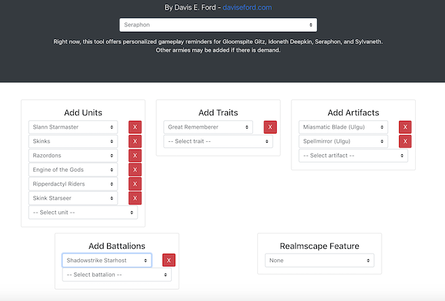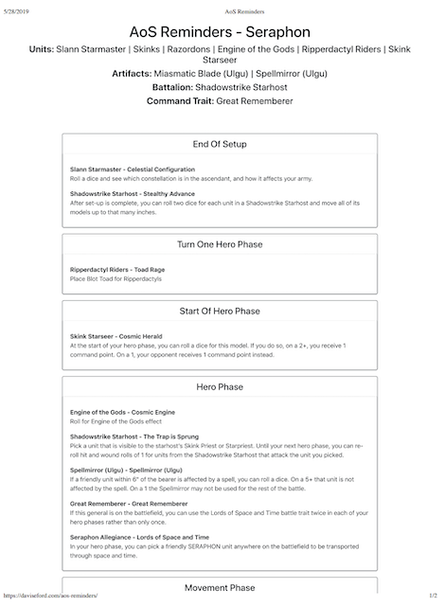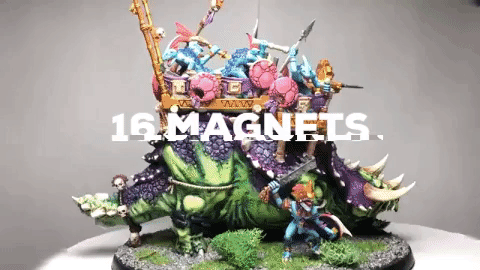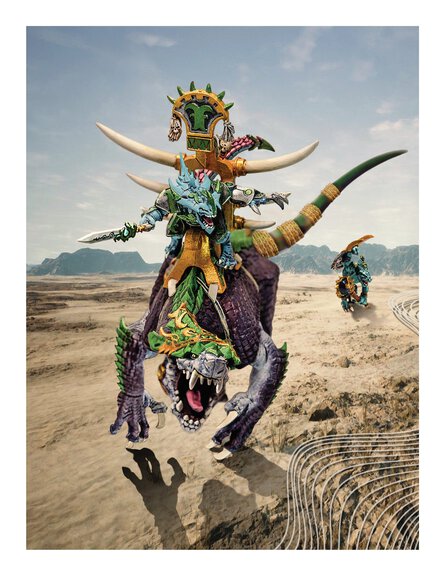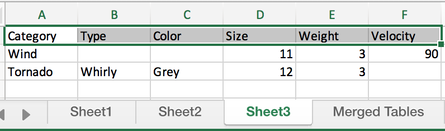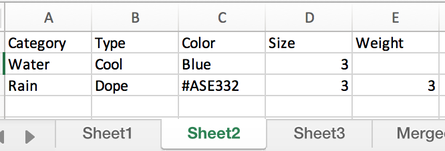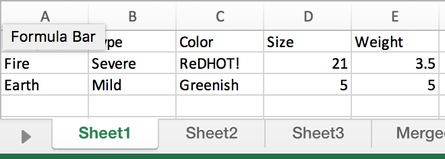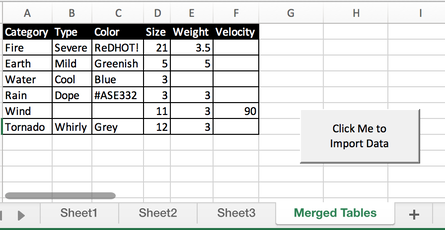Introducing Age of Sigmar Reminders App
17 May 2019
I just developed a nifty online tool that might help you guys with Seraphon battles in the future. As a Seraphon player, I was always stressed that I was forgetting to do things in the right phase.
So, I developed AoS Reminders. It only has Seraphon for now . I will probably add Sylvaneth next.
Check it out here -> https://aosreminders.com/
Basically, you add your units, battalions, and artifacts, and you will get an ordered list of what abilities to use during which phase. It’s pretty specific - for example, if you add Ripperdactyls, it will remind you to place a Bloat Toad on Turn One - Hero Phase.
Please give it a whirl and let me know if you enjoy it! I would LOVE some feedback and critiques! I am looking to expand this to other armies eventually, but figured my own Seraphon (of which I have over 4k points worth :p) would be a good start.
Here’s a look at the UI:
P.S. it is print-friendly! When you hit print, all of the fancy UI elements are stripped out and you get a list like so:
This was developed using React/TypeScript, for those who might care about such things. :) Check out the code here: Github
Feel free to fork it and add your own army! I will gladly accept contributions.
Magnetized Seraphon Stegadon/Engine of the Gods Build
31 Jan 2019
Here are some pictures of my newly created (and thoroughly magnetized) Warhammer: Age of Sigmar Seraphon Stegadon/Engine of the Gods model.
This miniature boasts sixteen magnets.
- Four 1x1mm neodymium magnets for the mountable flamethrowers
- Twelve 2x1mm neodymium magnets:
- Two on the base to hold the spare Alpha/Priest
- Two per Alpha/Priest (feet)
- Two in the skink’s contraption to hold the active Alpha/Priest
- Two in the Stegadon’s back, to switch between:
- Decorative headpiece (used with flamethrowers)
- Crossbow
The model can be converted between three configurations using magnets:
- Stegadon - with Flamethrowers
- Stegadon - with Crossbow
- Engine of the Gods
By adding magnets all over the model, I was able to achieve a dual-function model, something I’m quite proud of.
End Result
This was my first time magnetizing a model. I learned a lot. I’m writing this blog mostly as a way to recap what I’ve learned.
Lessons Learned
- Use eBay to buy magnets. Amazon is not great.
- Use a hand drill, not a powered drill, for more precision.
- Don’t be afraid to use green stuff liberally to fill in your mistakes
- 1x1mm magnets are not strong enough to hold much weight
- 2x1mm magnets, on the other hand, are perfectly strong enough for most applications
- Stick your magnets together and mark the ends with a sharpie.
- Never trust your previous markings - always test the magnet polarity before affixing them.
- I learned this multiple times.
- Magnetizing things is fun!
Here are some pictures from the build:




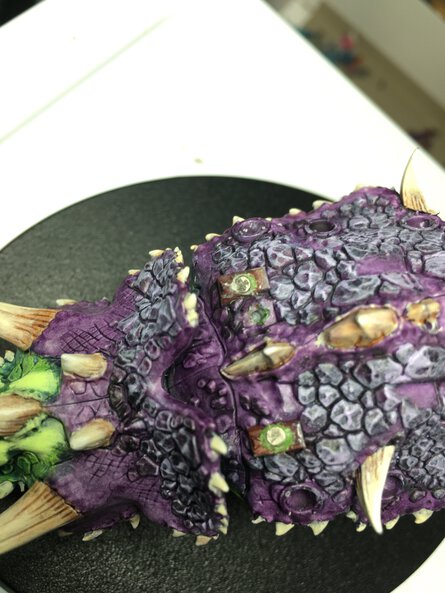



I can’t wait to use this guy in an upcoming battle. Being able to alternate between model types will be awesome for future replayability.
While the model technically is lacking an Engine, I’ve made up for that with lore! You see, the Engine on this particular model broke down many years ago and was discarded. The mighty Skink Priest was so clever and determined to succeed that he managed to channel the spirit of the Engine through himself.
So, the Skink Priest == Engine, on this model. Don’t think too much about it.
Seraphon Sunblood, Kroxigor, and Oldblood on Carnosaur
20 Jan 2019
Some great photos of my Warhammer: Age of Sigmar Seraphon models. All of the photos were taken by Nicole Griffin. The desert scene was edited and put together by Fulton Griffin.
I am extremely happy with how my Kroxigor’s back scales came out! The Sunblood’s mace and shield are given the glowing effect with a liberal application of polyurethane.
Aggregated Summary Table VBA Macro for Excel - Merge Data from Multiple Worksheets
09 Jan 2019
The Problem
My girlfriend wanted to combine three tables in Excel. They all existed in the same workbook. There are three different tabs with data, all with the same headers.
The Failed Attempts
Somewhat unbelievably, it is very difficult to join these three tables in Excel and perform operations on the data. There are many ways to unsuccessfully skin this cat, including:
- Long
IFERROR/INDEXformulas that bring data over from other tabs- Doesn’t allow for filtering or sorting, very breakable, not dynamically scalable to multiple sheets
- VLookups
- Not very dynamic, doesn’t work for this purpose well
- Pivot Tables
- Pivot tables don’t offer the ability to display raw data - only aggregate numbers.
The Working Solution
I ended up pulling together a VBA script to copy and paste the data from each sheet into the Master sheet. It is very simple. I cannot believe Excel doesn’t offer this functionality built-in.
There are a few steps to the script:
- It creates a sheet named “Master”, if one doesn’t already exist.
- The script clears the existing text from “Master” in preparation for the next step.
- It copies the content of each sheet in the workbook to “Master” - starting each sheet on the second row.
- Starting on the second row allows you to use headers without copying them over.
- Sheets are copied in the order that they appear in the workbook.
- Done! Enjoy your merged tables.
If you don’t care about code and just want a sample workbook, here’s your chance.
The Code
Below, I’ve embedded the full contents of the macro that can power this feature. You can drop this macro into your Excel workbook and begin merging tables immediately.
The sample workbook has a button provided hooked up to ThisWorkBook.RunMe. The RunMe subroutine will create a “Master” sheet (if it doesn’t already exist), and then copy data from every other sheet in the workbook over.
If you want to extend this script, I have commented it pretty thoroughly.
If you want to change the name of the generated sheet, change the masterSheetName in the RunMe subroutine.
If you add more columns to your tables, make sure to adjust the subroutine ClearMasterSheet - it currently clears A2:H9999. Adjust to your needs.